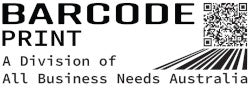How to integrate your thermal transfer printer with your business software
Thermal transfer printers have become essential in various industries for producing high-quality labels, tags, and barcodes. These printers require software to communicate with your business software, and integrating your thermal transfer printer with your business software can automate the label printing process, reduce errors, and enhance productivity.
In this blog post, we will discuss how to integrate your thermal transfer printer with your business software.
Step 1: Choose the Right Software
The first step in integrating your thermal transfer printer with your business software is to select the right software that supports your printer and provides an interface for communicating with your business software. Popular software options for thermal transfer printing include BarTender, NiceLabel, and Label Matrix.
When choosing software, consider the features and functionality you require. Some software options offer basic label design and printing capabilities, while others provide advanced features such as database integration, automation, and batch printing.
Step 2: Connect Your Printer to Your Computer
After choosing the appropriate software, connect your thermal transfer printer to your computer. Most printers have USB or Ethernet ports for connecting to your computer. Ensure you have the necessary cables and adapters, and follow the manufacturer's instructions for connecting your printer to your computer.
Step 3: Install Printer Drivers
Once you have connected your printer to your computer, install printer drivers. Printer drivers are software programs that enable your computer to communicate with your printer. Printer drivers vary depending on the brand and model of your printer, so ensure you download and install the correct drivers from the manufacturer's website.
Step 4: Configure Your Printer Settings
Once you have installed the printer drivers, configure your printer settings. This includes setting your label size and orientation, selecting your printer as the default printer, and configuring your print quality and speed settings. Consult your printer manual for instructions on how to configure your printer settings.
Step 5: Design Your Labels
With your printer connected to your computer, software installed, and printer settings configured, you can start designing your labels. Most software options have a drag-and-drop interface for designing labels, enabling you to add text, images, barcodes, and other elements to your label design.
Ensure your label design complies with any industry or regulatory standards. This may require adding essential information such as product descriptions, lot numbers, and expiration dates.
Step 6: Connect Your Software to Your Business Systems
Integrating your thermal transfer printer with your business software requires connecting your software to your business systems, including inventory management systems, order processing systems, and other business systems.
Most software options provide integration with popular business software programs such as Oracle, SAP, and Microsoft Dynamics. Consult your software documentation for instructions on how to connect to your business systems.
Step 7: Automate Label Printing
Once your software is connected to your business systems, you can automate label printing. Automation means that labels are printed automatically based on specific triggers or events, such as when an order is received or when inventory levels reach a specific threshold.
Automation reduces errors, improves efficiency, and frees up staff time to focus on other tasks. Consult your software documentation for instructions on how to set up label printing automation.
Step 8: Test Your Label Printing
Before printing labels in bulk, test your label printing setup. This includes testing your label design, label size, and printing quality.
Printing a small batch of labels and inspecting them for accuracy and quality can help identify and resolve any issues before printing large quantities.
Conclusion
Integrating your thermal transfer printer with your business software can automate label printing, reduce errors, and enhance productivity. The process involves selecting the appropriate software, connecting your printer to your computer, installing printer drivers, configuring printer settings, designing labels, connecting your software to your business systems, automating label printing, and testing your label printing setup.