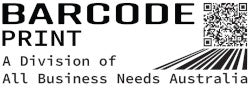How to create barcode labels with your thermal transfer printer
How to Create Barcode Labels with Your Thermal Transfer Printer
Barcode labels play a vital role in various industries, from retail and logistics to healthcare and manufacturing. They enable efficient inventory management, streamline processes, and improve accuracy. If you have a thermal transfer printer, you have a powerful tool at your disposal for creating high-quality barcode labels. In this blog, we will guide you through the process of creating barcode labels using a thermal transfer printer. From selecting the right software and barcode symbology to designing and printing the labels, we will provide you with the steps to create professional and scannable barcode labels.
The first step in creating barcode labels is selecting the right barcode software. There are various options available, ranging from free online tools to dedicated barcode software. Look for software that supports thermal transfer printers and offers features such as barcode symbology options, label design templates, and data integration capabilities. Some popular barcode software includes BarTender, ZebraDesigner, and NiceLabel. Choose software that aligns with your requirements and provides a user-friendly interface for designing and printing barcode labels.
Barcode symbology refers to the specific pattern and encoding used to represent data in a barcode. Different industries and applications require specific barcode symbologies. Common symbologies include Code 39, Code 128, UPC, EAN, and QR codes. Research and determine the barcode symbology that best suits your application. Consider factors such as the required data capacity, scanning equipment compatibility, and industry standards. The barcode software should support your chosen symbology, allowing you to generate accurate and scannable barcode labels.
Once you have selected the barcode software and barcode symbology, it's time to design the label layout. Start by determining the label size and format based on your requirements and the available label stock. Use the software's design tools to add text, graphics, and barcode fields to the label. Ensure that the barcode field is appropriately sized to meet scanning requirements. You can customize the appearance of the barcode, such as adjusting the bar width ratio and adding a human-readable text beneath the barcode. Pay attention to label organization and readability, ensuring that important information is clearly visible.
Barcode labels often require variable data, such as serial numbers, product codes, or expiration dates. Barcode software allows you to integrate data from external sources, such as spreadsheets or databases, into your labels. Set up variable fields within the label design, linking them to the data source. This enables automatic data population for each label, eliminating the need for manual entry. Verify the data integrity and test the label printing process with a subset of labels to ensure accuracy and readability.
Before printing your barcode labels, configure the printer settings for optimal performance. Ensure that the printer is compatible with the label stock you are using. Set the print darkness or heat settings based on the label material and ribbon combination. Test the print quality by printing a sample label and verifying that the barcode is clear and scannable. Make any necessary adjustments to the printer settings to achieve the desired output.
Once the label design and printer settings are configured, it's time to print your barcode labels. Load the label stock and ribbon into the printer, ensuring they are properly aligned. Set the desired quantity and initiate the print job. Once the labels are printed, perform a verification process. Scan each barcode using appropriate barcode scanning equipment to ensure they can be easily read and decoded. If any issues are identified, review the design, printer settings, or label material and make the necessary adjustments.
Creating barcode labels with your thermal transfer printer is a straightforward process when you follow the right steps. By selecting the appropriate barcode software, choosing the correct barcode symbology, designing an effective label layout, integrating variable data, configuring printer settings, and verifying the printed labels, you can generate professional and scannable barcode labels for your specific application. Barcode labels created with a thermal transfer printer enhance efficiency, accuracy, and productivity across various industries, contributing to streamlined operations and improved inventory management.